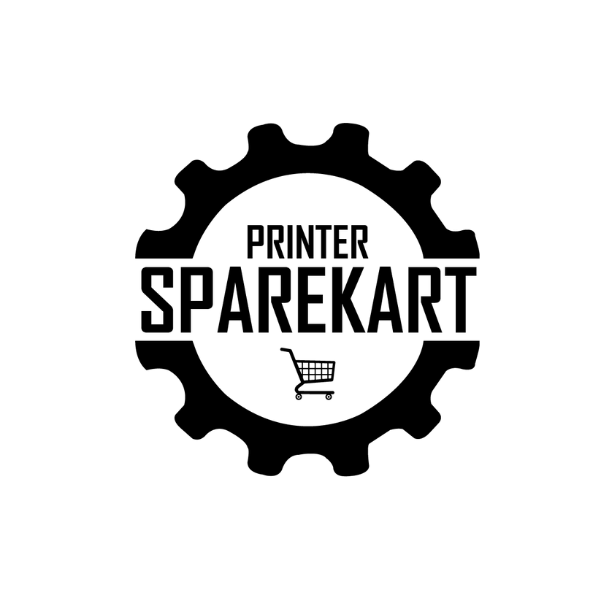Recent Post
Archive
- July 2024
- June 2024
- May 2024

5 Signs It's Time to Replace Your Printer's Laser Scanner
Salman Faris
Jun 03, 2024
Common printer issues
Printers can have various common issues that may indicate it’s time to replace your printer’s laser scanner. Here are five signs to look out for:
- Print Quality Decline: If you notice a decline in the quality of your prints, such as streaks, smudges, or faded areas, it could be due to a faulty laser scanner.
- Paper Jams: Frequent paper jams, especially around the area where the laser scanner is located, may indicate a problem with the scanner mechanism.
- Error Messages: Persistent error messages related to the scanner, such as “Scanner Error ##,” could point to a malfunctioning laser scanner.
- Strange Noises: Unusual noises coming from the scanner area, like grinding or clicking sounds, can be a sign of mechanical issues with the scanner components.
- Inconsistent Scans: If your scans are inconsistent, with missing or distorted elements, the laser scanner might be failing.
Keeping an eye out for these signs can help you determine if it’s time to consider replacing your printer’s laser scanner.
Understanding the laser scanner
The laser scanner in your printer is a crucial component responsible for creating digital images. Here’s what you need to know about it:
- The laser scanner inside your printer is a vital part that helps create high-quality images and text on paper.
- It plays a key role in transferring digital information onto the printing surface.
- Over time, the laser scanner can wear out, leading to print quality issues like streaks or lines on your documents.
- Understanding how the laser scanner works can help you identify when it’s time to replace it.
- Keeping the laser scanner clean and well-maintained can prolong its lifespan and ensure optimal printing performance.
Importance of the laser scanner
The laser scanner in your printer plays a crucial role in producing high-quality prints. Here are some reasons why the laser scanner is important:
- Accuracy: The laser scanner ensures precise scanning of the image or document, leading to clear and sharp prints.
- Speed: It helps in quick scanning and printing, saving you time and increasing efficiency.
- Quality: A well-functioning laser scanner contributes to the overall print quality, ensuring that your documents look professional and legible.
- Consistency: It helps maintain consistent printing results, avoiding streaks or blotches on the paper.
- Reliability: A functional laser scanner is essential for the overall performance of your printer, decreasing the likelihood of breakdowns and costly repairs.
Signs indicating laser scanner replacement
When your printouts are coming out with smudges, lines, or spots on them, it might be a sign that your printer’s laser scanner needs replacing. Other signs that could indicate the need for laser scanner replacement include:
- Uneven print quality, where some parts look faded or darker than others.
- Random symbols or characters appearing on your prints.
- Consistent error messages related to scanning or printing.
- The scanner making unusual noises during operation.
- Difficulty in scanning or copying documents accurately.
When to replace the laser scanner
If your printer starts producing faded or streaked prints, it might be time to replace the laser scanner. Other signs include repeated error messages related to scanning, scanner making strange noises, scanner not working properly, and overall decline in print quality. Keep an eye out for these signs to determine when to replace the laser scanner in your printer.
Replacing the laser scanner: DIY or professional help?
If you are facing issues with your printer’s laser scanner, you might be wondering whether to replace it on your own or seek professional help. Here are a few factors to consider when making this decision:
- Replacing the laser scanner in a printer can be a complex task that requires technical expertise.
- DIY replacement may void any existing warranty on your printer.
- Professional help ensures proper installation and reduces the risk of damaging other components.
- Skilled technicians have the necessary tools and knowledge to troubleshoot and replace the laser scanner effectively.
- Considering the precision required for this task, opting for professional help is often the safer and more reliable choice.
Steps to replace the laser scanner
Replacing the laser scanner in your printer involves a few simple steps. Before starting, make sure to turn off the printer and unplug it from the power source to avoid any accidents. Here are the steps you need to follow:
- Open the printer casing carefully to access the laser scanner.
- Locate the laser scanner within the printer – it is usually found near the toner cartridge.
- Disconnect any cables or connections attached to the laser scanner.
- Remove the screws holding the laser scanner in place.
- Gently take out the old laser scanner and replace it with the new one.
- Secure the new laser scanner by putting back the screws and reconnecting any cables.
- Close the printer casing, plug the printer back in, and turn it on to test if the replacement was successful.
Troubleshooting printer problems after laser scanner replacement
If you are experiencing printer issues after replacing the laser scanner, it could be due to incorrect installation or compatibility issues. Here are a few troubleshooting steps to help you identify and resolve the problem:
- Check the Installation: Ensure that the laser scanner was installed correctly and securely in its designated slot. Any loose connections can cause malfunctions.
- Verify Compatibility: Confirm that the new laser scanner is compatible with your printer model. Using incompatible parts can lead to errors in functionality.
- Inspect Connections: Check all cables and connections related to the laser scanner. Loose or damaged connections can disrupt communication and lead to printing problems.
- Reset Printer: Try resetting your printer to its default settings after replacing the laser scanner. This can help recalibrate the device and resolve any software conflicts.
- Consult Professional Help: If troubleshooting steps do not resolve the issue, it may be best to consult a professional technician or the printer manufacturer for further assistance.
Maintenance tips for a longer scanner lifespan
Regular maintenance can extend your scanner’s lifespan. Here are some tips to keep your printer’s laser scanner in top condition:
- Clean the scanner glass and rollers regularly to prevent dust and debris buildup that can affect scanning quality.
- Avoid overworking the scanner by giving it breaks during heavy scanning tasks to prevent overheating.
- Use high-quality scanning software to ensure optimal performance and to prevent software-related issues.
- Keep the scanner area dust-free to avoid clogging or damaging internal components.
- Schedule periodic maintenance checks with a professional technician to catch any potential issues early on and prolong the scanner’s lifespan.
Conclusion: Ensuring optimal printer performance
To ensure your printer works correctly, regularly check for signs of a failing laser scanner. If you notice any of the five signs mentioned earlier, such as blurry prints or error messages, it may be time to replace the laser scanner. Remember, proper maintenance and timely replacements can keep your printer running smoothly and producing high-quality prints.
← Older Post Newer Post →